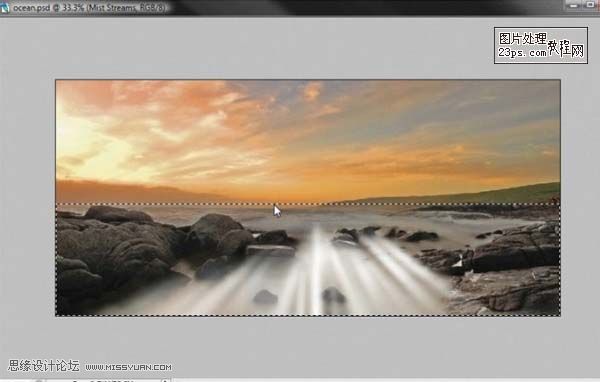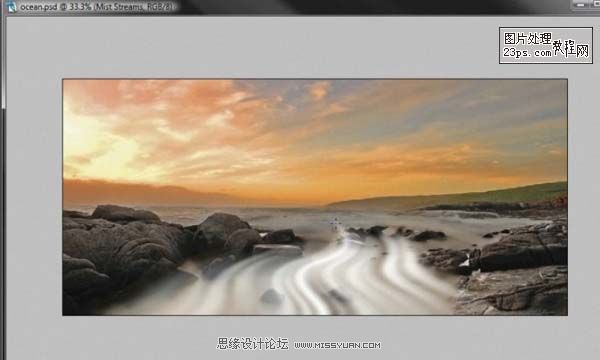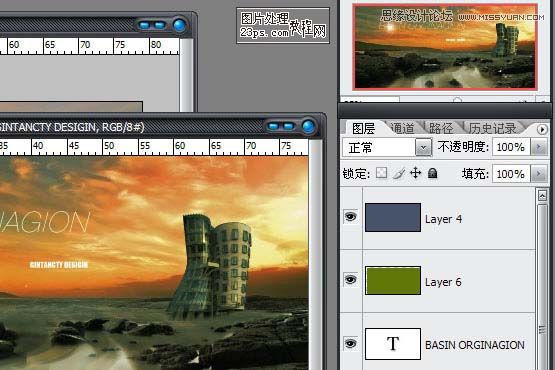Photoshop给流水图片加上奇幻流动的迷雾(4)
文章来源于 23ps,感谢作者 23ps 给我们带来经精彩的文章!设计教程/PS教程/照片处理2009-11-03
14、连续做两次,效果如下。 15、还是和做水流1的效果一样,滤镜----扭曲---旋转扭曲。 16、为了让水流变得柔和点,我们再次选中水流细节图层,滤镜---其他--最大化调整参数。 17、最后你用橡皮啊什么的修饰修饰,
 情非得已
情非得已
推荐文章
-
 Photoshop制作唯美可爱的女生头像照片2020-03-17
Photoshop制作唯美可爱的女生头像照片2020-03-17
-
 Photoshop快速给人物添加火焰燃烧效果2020-03-12
Photoshop快速给人物添加火焰燃烧效果2020-03-12
-
 Photoshop调出人物写真甜美通透艺术效果2020-03-06
Photoshop调出人物写真甜美通透艺术效果2020-03-06
-
 Photoshop保留质感修出古铜色人像皮肤2020-03-06
Photoshop保留质感修出古铜色人像皮肤2020-03-06
-
 Photoshop制作模特人像柔润的头发效果2020-03-04
Photoshop制作模特人像柔润的头发效果2020-03-04
-
 古风效果:用PS调出外景人像中国风意境效果2019-11-08
古风效果:用PS调出外景人像中国风意境效果2019-11-08
-
 插画效果:用PS把风景照片转插画效果2019-10-21
插画效果:用PS把风景照片转插画效果2019-10-21
-
 胶片效果:用PS调出人像复古胶片效果2019-08-02
胶片效果:用PS调出人像复古胶片效果2019-08-02
-
 素描效果:用PS制作人像彩色铅笔画效果2019-07-12
素描效果:用PS制作人像彩色铅笔画效果2019-07-12
-
 后期精修:用PS给人物皮肤均匀的磨皮2019-05-10
后期精修:用PS给人物皮肤均匀的磨皮2019-05-10
热门文章
-
 Photoshop利用素材制作炫丽的科技背景2021-03-11
Photoshop利用素材制作炫丽的科技背景2021-03-11
-
 Photoshop使用中性灰磨皮法给人像精修2021-02-23
Photoshop使用中性灰磨皮法给人像精修2021-02-23
-
 Photoshop制作水彩风格的风景图2021-03-10
Photoshop制作水彩风格的风景图2021-03-10
-
 Photoshop制作创意的文字排版人像效果2021-03-09
Photoshop制作创意的文字排版人像效果2021-03-09
-
 Photoshop制作逼真的投影效果2021-03-11
Photoshop制作逼真的投影效果2021-03-11
-
 Photoshop制作故障干扰艺术效果2021-03-09
Photoshop制作故障干扰艺术效果2021-03-09
-
 Photoshop制作被切割的易拉罐效果图2021-03-10
Photoshop制作被切割的易拉罐效果图2021-03-10
-
 Photoshop制作人物支离破碎的打散效果2021-03-10
Photoshop制作人物支离破碎的打散效果2021-03-10
-
 Photoshop给金属板上添加上逼真的生锈效果
相关文章5672020-03-03
Photoshop给金属板上添加上逼真的生锈效果
相关文章5672020-03-03
-
 Photoshop巧用高低频方法给人像后期精修磨皮
相关文章12262017-06-27
Photoshop巧用高低频方法给人像后期精修磨皮
相关文章12262017-06-27
-
 Photoshop设计电商运动鞋全屏海报教程
相关文章5862016-03-30
Photoshop设计电商运动鞋全屏海报教程
相关文章5862016-03-30
-
 Photoshop详细解析樱花树下人像摄影和后期
相关文章14852015-04-09
Photoshop详细解析樱花树下人像摄影和后期
相关文章14852015-04-09
-
 Photoshop制作绚丽的冲击波爆炸效果
相关文章9892015-01-30
Photoshop制作绚丽的冲击波爆炸效果
相关文章9892015-01-30
-
 Photoshop给公路图片加上夜景效果图
相关文章24202013-04-08
Photoshop给公路图片加上夜景效果图
相关文章24202013-04-08
-
 Photoshop给黑白人像加上光滑的肌肤效果
相关文章11522012-10-20
Photoshop给黑白人像加上光滑的肌肤效果
相关文章11522012-10-20
-
 Photoshop给海滩的美女加上唯美的淡黄色
相关文章14682012-06-29
Photoshop给海滩的美女加上唯美的淡黄色
相关文章14682012-06-29