Photoshop绘制一个老式宝丽莱相机图标(20)
文章来源于 Iconfans,感谢作者 VincentG 给我们带来经精彩的文章!Step 86
Select lower part of the ribbon. Invert selection by pressing Command/Ctrl + Shift + I then click Add Layer Mask icon.
选择较低的缎带的一部分。反转按命令/按Ctrl + Shift+I的选择,然后单击添加图层蒙板图标。
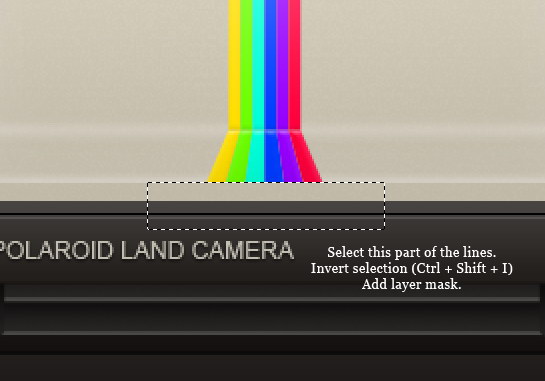
Step 87
Duplicate colorful ribbon group, resize it, and place it under the previous ribbon. Paint soft white line on some part of the ribbon to give it three-dimentional appearance.
重复的彩带组,调整其大小,并将其放置在前面的缎带。漆软一些功能区的一部分的白线,以给它三维立体外观。
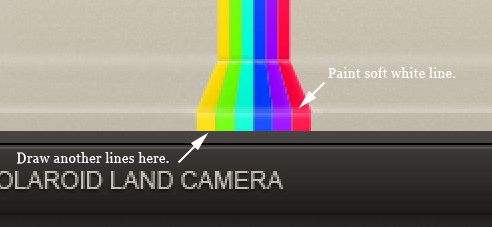
Step 88
Create new layer above the ribbon. Paint black using soft brush with low Opacity to add depth onto the ribbon.
创建新层以上剪彩。涂料用低透明度黑色软刷上添加功能区的深度。
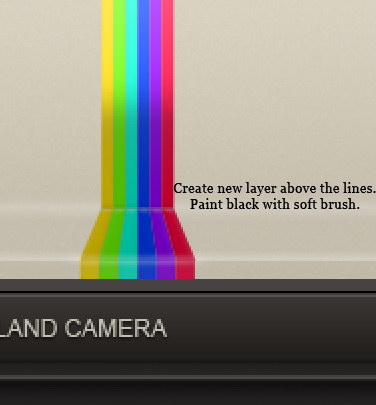
Step 89: Photo
Create new group for the photo. See picture below for reference on its position. Draw rectangular selection in front of the camera. Click Add Layer Mask icon.
创建新组照片。见自己的立场参考下面的图片。绘制在镜头前矩形选区。点击添加图层蒙板图标。
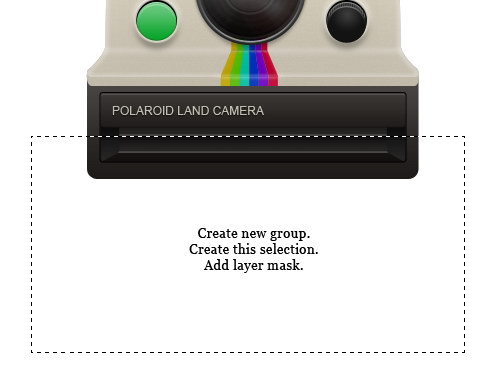
Step 90
Use pen tool to draw basic shape of a photo. Add Gradient Overlay to avoid flat color and Stroke to add photo border, which is the characteristic of a Polaroid photo.
使用钢笔工具绘制一张照片的基本形状。添加渐变叠加,以避免平面彩色和中风添加照片边框,这是一个宝丽来照片的特点。
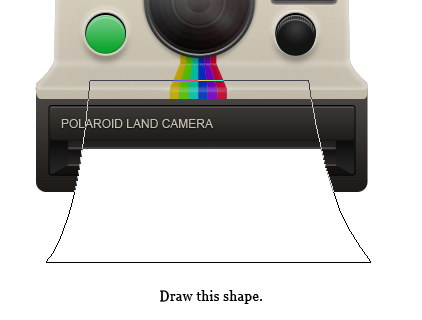
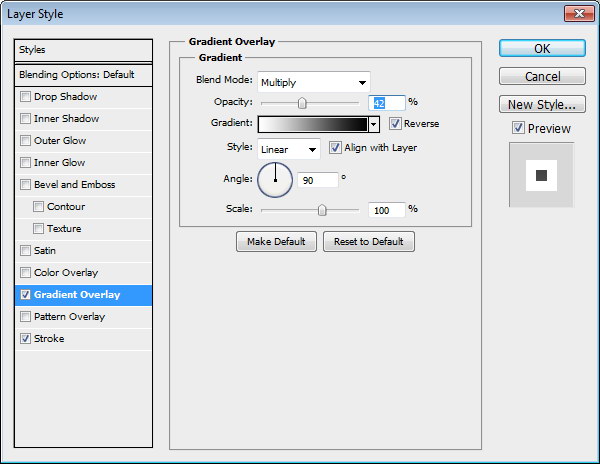
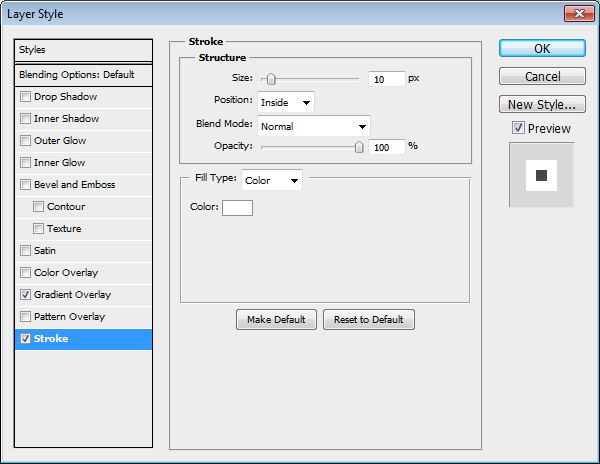

Step 91
Grab an image for the photo. I used a photo fromsxc.hu. Place the image right above the photo shape. Convert layer to Clipping Mask by pressing Command/Ctrl + Alt + G. The image will automatically goes inside the photo.

Step 92
Command/Ctrl-click photo shape. Create new layer above the image. Draw shadow on the photo.
命令/
按住Ctrl单击照片的形状。创建新层以上的图像。照片上绘制阴影。
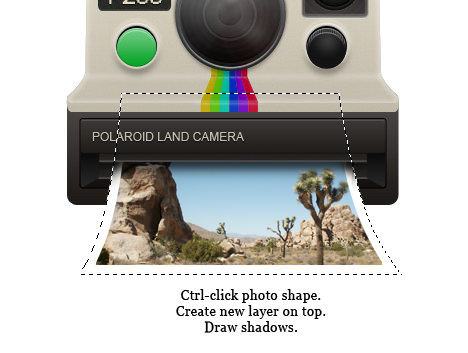
Step 93
Create new layer and put it under the photo shape. Use soft brush tool to draw photo shadow on the floor.
创建新图层并把照片下形状。使用软刷工具画在地板上照片的阴影。
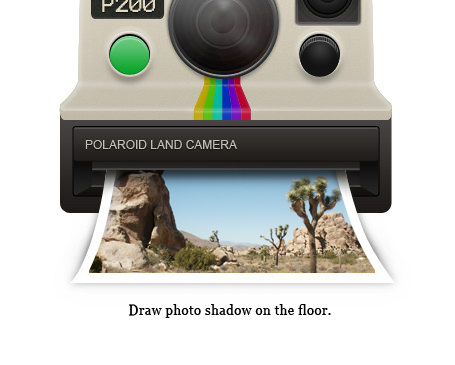
Step 94: Camera Strap
Use pen tool to draw this shape. Put it behind the camera.
使用钢笔工具绘制这个形状。把后面的相机。
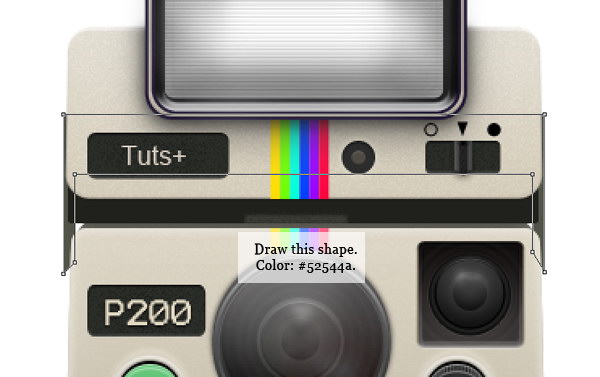
Step 95
Next, draw a big rounded rectangle. Pull two points on lower side up. Add a rectangle path and set it to Subtract mode.
接下来,画一个大圆角矩形。下侧拉两个百分点。添加一个矩形路径并将其设置为减去模式。
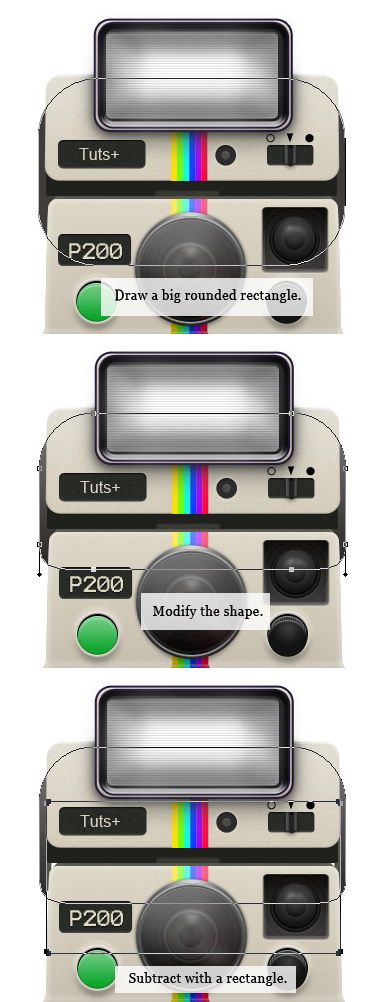

Step 96: Shadows
Create new layer and place it under all layers. Draw a rectangular selection under the camera. Click Select > Modify > Feather, set radius to 35 pixels. Fill selection with black.
创建新图层,它置于所有图层。绘制一个矩形选择下的摄像头。点击选择“>“修改>
羽化,设置半径为35
像素。选择填充黑色。
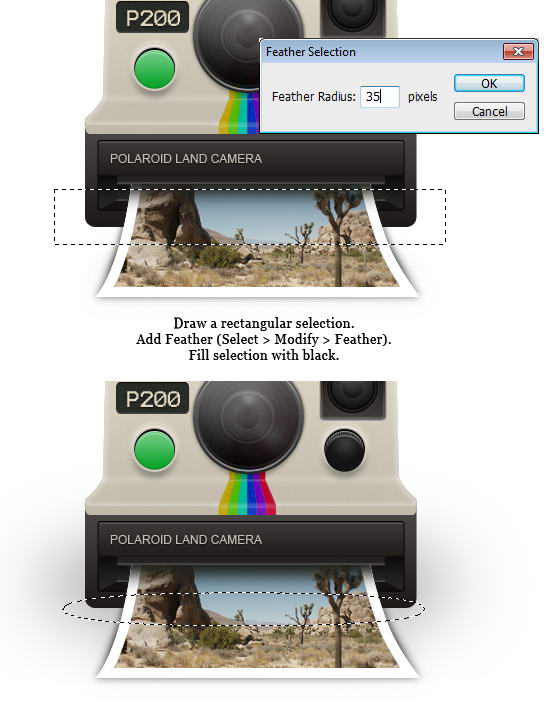
Step 97
Use brush tool to draw darker shadow right under the camera.
使用画笔工具绘制较深的阴影下,相机的权利。
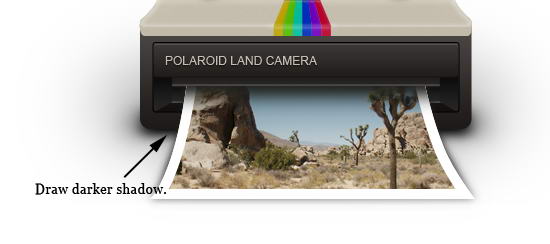
Final Image
Finally, we have reached the end. Here’s the final polaroid camera icon we have just created. I hope you enjoy this tutorial and learn some new techniques.
最终图像
最后,我们走到了尽头。下面是最后宝丽来相机图标我们刚刚创建的。我希望你喜欢这个教程,学习一些新的技术。

 情非得已
情非得已
-
 Photoshop设计撕纸特效的人物海报教程2020-10-28
Photoshop设计撕纸特效的人物海报教程2020-10-28
-
 Photoshop制作立体风格的国庆节海报2020-10-10
Photoshop制作立体风格的国庆节海报2020-10-10
-
 Photoshop设计撕纸特效的人像海报2020-03-27
Photoshop设计撕纸特效的人像海报2020-03-27
-
 图标设计:用PS制作奶油质感手机主题图标2019-11-06
图标设计:用PS制作奶油质感手机主题图标2019-11-06
-
 图标设计:用PS制作中国风圆形APP图标2019-11-01
图标设计:用PS制作中国风圆形APP图标2019-11-01
-
 手机图标:用PS设计儿童贴画风格的APP图标2019-08-09
手机图标:用PS设计儿童贴画风格的APP图标2019-08-09
-
 电影海报:用PS制作蜘蛛侠海报效果2019-07-09
电影海报:用PS制作蜘蛛侠海报效果2019-07-09
-
 创意海报:用PS合成铁轨上的霸王龙2019-07-08
创意海报:用PS合成铁轨上的霸王龙2019-07-08
-
 电影海报:用PS设计钢铁侠电影海报2019-07-08
电影海报:用PS设计钢铁侠电影海报2019-07-08
-
 立体海报:用PS制作创意的山川海报2019-05-22
立体海报:用PS制作创意的山川海报2019-05-22
-
 Photoshop设计猕猴桃风格的APP图标2021-03-10
Photoshop设计猕猴桃风格的APP图标2021-03-10
-
 Photoshop制作逼真的毛玻璃质感图标2021-03-09
Photoshop制作逼真的毛玻璃质感图标2021-03-09
-
 Photoshop结合AI制作抽象动感的丝带2021-03-16
Photoshop结合AI制作抽象动感的丝带2021-03-16
-
 Photoshop结合AI制作炫酷的手机贴纸2021-03-16
Photoshop结合AI制作炫酷的手机贴纸2021-03-16
-
 Photoshop设计猕猴桃风格的APP图标
相关文章2212021-03-10
Photoshop设计猕猴桃风格的APP图标
相关文章2212021-03-10
-
 Photoshop制作逼真的毛玻璃质感图标
相关文章2102021-03-09
Photoshop制作逼真的毛玻璃质感图标
相关文章2102021-03-09
-
 图标设计:用PS制作奶油质感手机主题图标
相关文章11692019-11-06
图标设计:用PS制作奶油质感手机主题图标
相关文章11692019-11-06
-
 图标设计:用PS制作中国风圆形APP图标
相关文章8772019-11-01
图标设计:用PS制作中国风圆形APP图标
相关文章8772019-11-01
-
 简约图标:用PS制作荷花形态的APP图标
相关文章11812019-08-15
简约图标:用PS制作荷花形态的APP图标
相关文章11812019-08-15
-
 手机图标:用PS设计儿童贴画风格的APP图标
相关文章13392019-08-09
手机图标:用PS设计儿童贴画风格的APP图标
相关文章13392019-08-09
-
 设计图标:用PS设计拟物风格的APP图标
相关文章16132019-08-05
设计图标:用PS设计拟物风格的APP图标
相关文章16132019-08-05
-
 手机图标:用PS制作拟物风格手机APP图标
相关文章15532019-07-12
手机图标:用PS制作拟物风格手机APP图标
相关文章15532019-07-12
