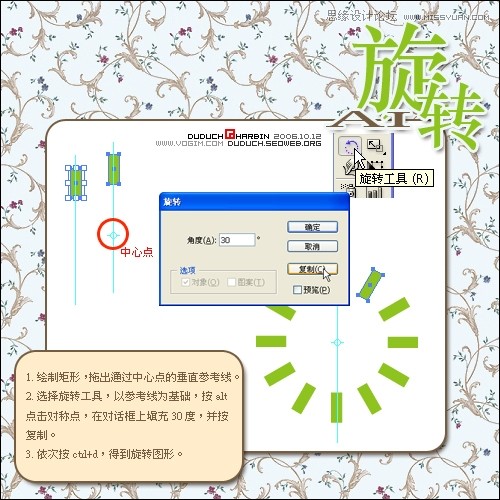Illustrator旋转工具绘制丰富中心对称图案
文章来源于 印象,感谢作者 嘟嘟虫 给我们带来经精彩的文章!设计教程/矢量教程/Illustrator教程2009-10-05
学过Illustrator的人都一定记得旋转工具,但大部分人都只用它进行简单的旋转工具,殊不知它还能做出很多漂亮的效果。今天我们就从最简单的“时间刻度”开始,大家一起用Illustrator的“旋转工具”轻松创造出各种丰富的旋转图案。
 情非得已
情非得已
推荐文章
-
 Illustrator绘制扁平化风格的建筑图2020-03-19
Illustrator绘制扁平化风格的建筑图2020-03-19
-
 Illustrator制作扁平化风格的电视机2020-03-18
Illustrator制作扁平化风格的电视机2020-03-18
-
 Illustrator绘制渐变风格的建筑场景插画2020-03-12
Illustrator绘制渐变风格的建筑场景插画2020-03-12
-
 佩奇插画:用AI绘制卡通风格的小猪佩奇2019-02-26
佩奇插画:用AI绘制卡通风格的小猪佩奇2019-02-26
-
 插画设计:AI绘制复古风格的宇航员海报2019-01-24
插画设计:AI绘制复古风格的宇航员海报2019-01-24
-
 房屋插画:AI绘制圣诞节主题的房屋插画2019-01-21
房屋插画:AI绘制圣诞节主题的房屋插画2019-01-21
-
 圣诞插画:AI绘制简约风格圣诞节插画2019-01-21
圣诞插画:AI绘制简约风格圣诞节插画2019-01-21
-
 灯塔绘制:AI绘制的灯塔插画2019-01-21
灯塔绘制:AI绘制的灯塔插画2019-01-21
-
 时尚船锚:AI绘制鲜花装饰的船锚图标2019-01-18
时尚船锚:AI绘制鲜花装饰的船锚图标2019-01-18
-
 扁平宝箱图形:AI绘制游戏中常见的宝箱2019-01-18
扁平宝箱图形:AI绘制游戏中常见的宝箱2019-01-18
热门文章
-
 Illustrator制作复古风格的邮票效果2021-03-10
Illustrator制作复古风格的邮票效果2021-03-10
-
 Illustrator制作斑马条纹组成的艺术字
相关文章16142018-10-05
Illustrator制作斑马条纹组成的艺术字
相关文章16142018-10-05
-
 Illustrator绘制Guilloche钱币底纹图形
相关文章8912017-12-08
Illustrator绘制Guilloche钱币底纹图形
相关文章8912017-12-08
-
 Illustrator绘制针织风格的圣诞节主题图标
相关文章14482017-10-30
Illustrator绘制针织风格的圣诞节主题图标
相关文章14482017-10-30
-
 Illustrator绘制创意的万花筒花朵图形
相关文章13172017-10-09
Illustrator绘制创意的万花筒花朵图形
相关文章13172017-10-09
-
 Illustrator绘制3D立体风格的图案海报教程
相关文章16592017-09-24
Illustrator绘制3D立体风格的图案海报教程
相关文章16592017-09-24
-
 Illustrator绘制矢量风格的热带风图案教程
相关文章25092017-09-20
Illustrator绘制矢量风格的热带风图案教程
相关文章25092017-09-20
-
 Illustrator绘制抽象风格的图像效果图
相关文章4972017-09-04
Illustrator绘制抽象风格的图像效果图
相关文章4972017-09-04
-
 Illustrator制作由水果组成的时尚图案背景
相关文章9322017-05-17
Illustrator制作由水果组成的时尚图案背景
相关文章9322017-05-17