Photoshop合成恐怖特效的万圣节人像【英】(3)
文章来源于 photoshoptutorials,感谢作者 Andrea Garcia 给我们带来经精彩的文章!Step 15- making the other eye.
Duplicate the layer (Ctrl+J) to make the other eye, and change the size (Ctrl+T)
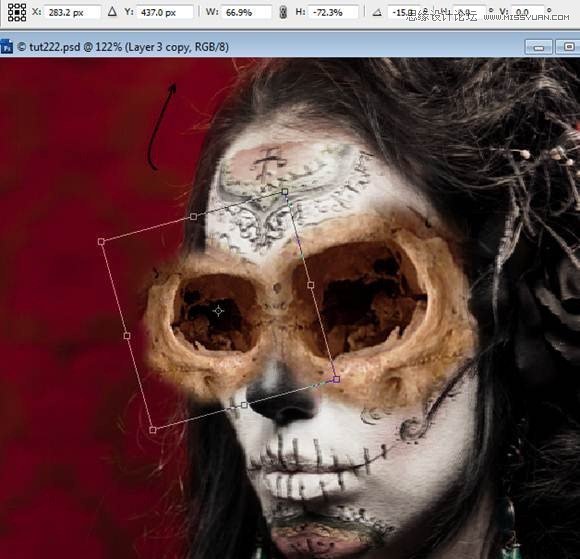
Merge the layer with the first one. And continue with the free transform until you get the result you want.

Step 16 blendig the eyes
Reduce the saturation (Ctrl+U) or Image – Adjustments- Hue/Saturation. Saturation at: -53.
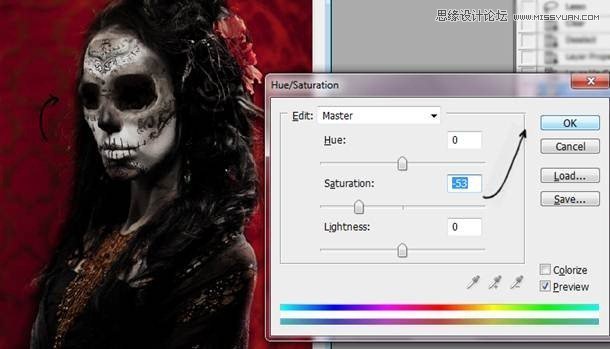
Step 17 – keep blending
Duplicate the eyes layer and use the layer in soft light mode with 30% of opacity.
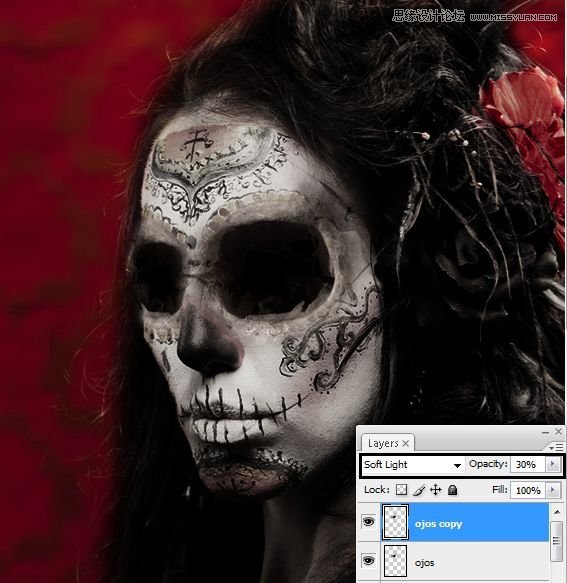
Step 18- Finding the nose
Pick the nose from another skull, and select it with the lasso tool, press Ctrl+J to copy the selection.

Step 19- reduce the nose
Make the nose smaller with free transform (Ctrl+T).
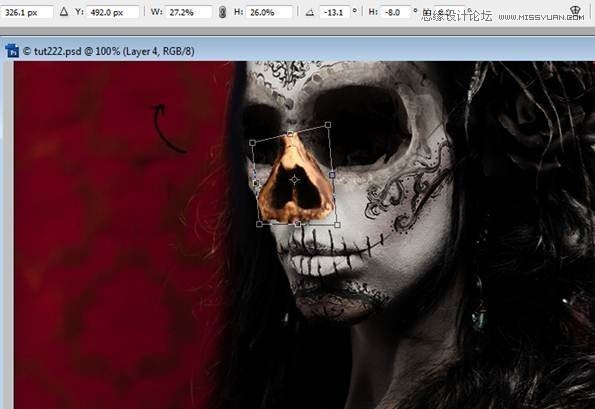

Step 20- less saturation
Reduce the saturation of the nose (Ctrl+U) or Image- Adjustments- Hue/ Saturation. In the option Saturation: -70.
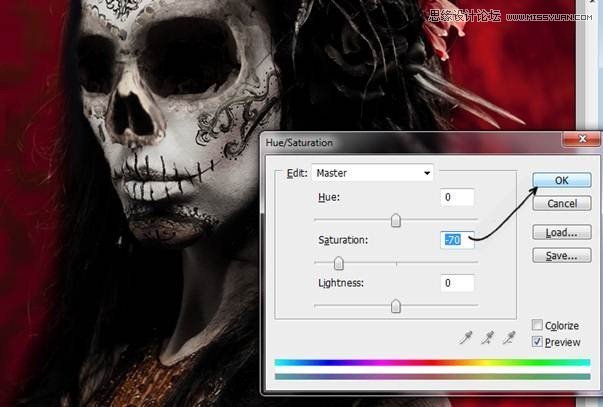
Step 21- more details
Fix the nose with the smudge tool.
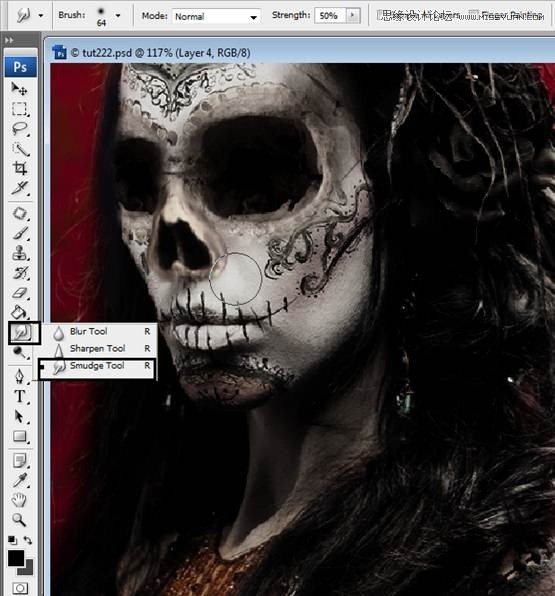
 爱你不要你
爱你不要你
-
 Photoshop制作复古风格的老照片效果【英】2018-04-23
Photoshop制作复古风格的老照片效果【英】2018-04-23
-
 Photoshop合成长着创意大树的长颈鹿【英】2018-04-23
Photoshop合成长着创意大树的长颈鹿【英】2018-04-23
-
 Photoshop合成冰冻特效的金鱼场景【英】2018-02-10
Photoshop合成冰冻特效的金鱼场景【英】2018-02-10
-
 Photoshop合成梦幻风格的森林场景【英】2018-02-10
Photoshop合成梦幻风格的森林场景【英】2018-02-10
-
 Photoshop合成正在施法的巫师【英】2018-02-10
Photoshop合成正在施法的巫师【英】2018-02-10
-
 Photoshop制作金属质感的3D立体字【英】2018-01-09
Photoshop制作金属质感的3D立体字【英】2018-01-09
-
 Photoshop设计火焰燃烧艺术字教程【英】2018-01-09
Photoshop设计火焰燃烧艺术字教程【英】2018-01-09
-
 Photoshop合成冰冻特效的金鱼场景【英】
相关文章34052018-02-10
Photoshop合成冰冻特效的金鱼场景【英】
相关文章34052018-02-10
