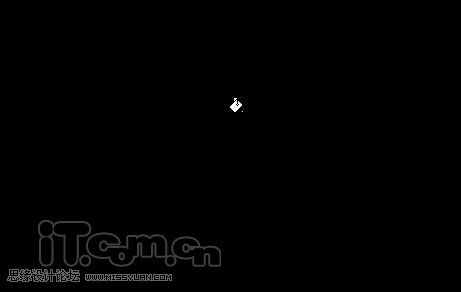Photoshop制作一幅精美的Mac系统壁纸
文章来源于 IT世界学院,感谢作者 河马 给我们带来经精彩的文章!设计教程/PS教程/设计教程2009-10-18
本教程改编自外国的教程,主要为大家介绍使用Photoshop制作一个苹果Mac系统的壁纸,效果如图所示。
 情非得已
情非得已
推荐文章
-
 Photoshop设计撕纸特效的人物海报教程2020-10-28
Photoshop设计撕纸特效的人物海报教程2020-10-28
-
 Photoshop制作立体风格的国庆节海报2020-10-10
Photoshop制作立体风格的国庆节海报2020-10-10
-
 Photoshop设计撕纸特效的人像海报2020-03-27
Photoshop设计撕纸特效的人像海报2020-03-27
-
 图标设计:用PS制作奶油质感手机主题图标2019-11-06
图标设计:用PS制作奶油质感手机主题图标2019-11-06
-
 图标设计:用PS制作中国风圆形APP图标2019-11-01
图标设计:用PS制作中国风圆形APP图标2019-11-01
-
 手机图标:用PS设计儿童贴画风格的APP图标2019-08-09
手机图标:用PS设计儿童贴画风格的APP图标2019-08-09
-
 电影海报:用PS制作蜘蛛侠海报效果2019-07-09
电影海报:用PS制作蜘蛛侠海报效果2019-07-09
-
 创意海报:用PS合成铁轨上的霸王龙2019-07-08
创意海报:用PS合成铁轨上的霸王龙2019-07-08
-
 电影海报:用PS设计钢铁侠电影海报2019-07-08
电影海报:用PS设计钢铁侠电影海报2019-07-08
-
 立体海报:用PS制作创意的山川海报2019-05-22
立体海报:用PS制作创意的山川海报2019-05-22
热门文章
-
 Photoshop设计猕猴桃风格的APP图标2021-03-10
Photoshop设计猕猴桃风格的APP图标2021-03-10
-
 Photoshop制作逼真的毛玻璃质感图标2021-03-09
Photoshop制作逼真的毛玻璃质感图标2021-03-09
-
 Photoshop结合AI制作抽象动感的丝带2021-03-16
Photoshop结合AI制作抽象动感的丝带2021-03-16
-
 Photoshop结合AI制作炫酷的手机贴纸2021-03-16
Photoshop结合AI制作炫酷的手机贴纸2021-03-16
-
 字体壁纸:用PS设计以文字为主的壁纸
相关文章7152019-03-21
字体壁纸:用PS设计以文字为主的壁纸
相关文章7152019-03-21
-
 Photoshop制作绿色主题的手机壁纸
相关文章7542018-05-22
Photoshop制作绿色主题的手机壁纸
相关文章7542018-05-22
-
 Photoshop设计磨砂风格的清凉立夏壁纸
相关文章3912018-05-16
Photoshop设计磨砂风格的清凉立夏壁纸
相关文章3912018-05-16
-
 Photoshop设计创意的黑暗之光桌面壁纸
相关文章7132018-04-11
Photoshop设计创意的黑暗之光桌面壁纸
相关文章7132018-04-11
-
 Photoshop简单合成梦幻的小精灵壁纸
相关文章5362018-03-13
Photoshop简单合成梦幻的小精灵壁纸
相关文章5362018-03-13
-
 Photoshop绘制立体风格的系统设置图标
相关文章14132018-01-21
Photoshop绘制立体风格的系统设置图标
相关文章14132018-01-21
-
 Photoshop设计唯美的城市雪景效果图
相关文章10912016-11-23
Photoshop设计唯美的城市雪景效果图
相关文章10912016-11-23
-
 Photoshop调出外景人像唯美的LOMO逆光效果
相关文章5062016-08-17
Photoshop调出外景人像唯美的LOMO逆光效果
相关文章5062016-08-17