Photoshop实例教程:创建金属光泽图标(5)
文章来源于 Dalton Tan,感谢作者 viperasi 给我们带来经精彩的文章!Step 9: Adding Definition
第九步:添加鲜明度
Create a new layer and get the selection of the “3D” layer. Fill the selection with any colour you want. I chose black for easier reference. Bring the Fill to 0% and add the following Layer Styles.
创建新层并且选择3D图层的内容。用任何颜色填充已选区域。我选择黑色方便表述。将填充透明度修改为0%,并添加如下图层样式。
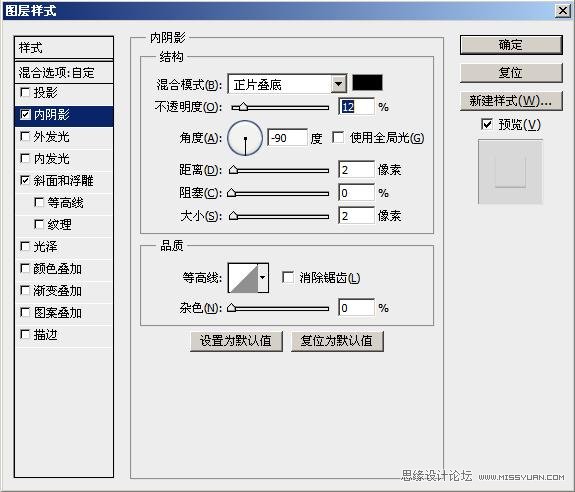
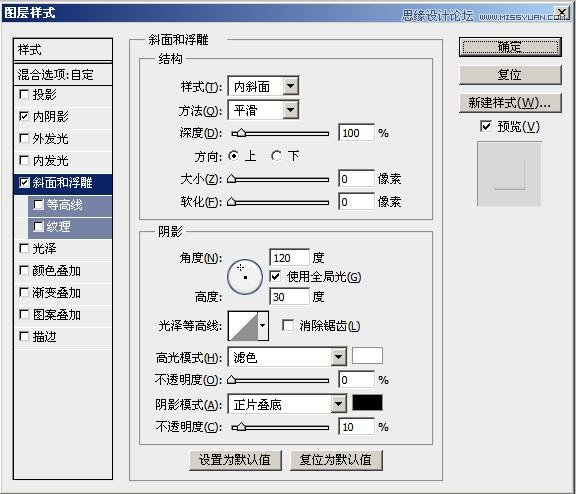
Create another layer and get the selection of the “Top” layer. Shift it down by 4px and Fill it with black. Move the selection up by 2px and press Delete. Apply a 1px Gaussian Blur to it and set the Opacity to 10%.
创建另一个新层,选择“Top”的内容。向下移动4像素然后填充为黑色。向上移动选择区域2px然后按delete键删除。添加一个1px半径的高斯模糊然后设置透明度为10%。
Step 10: Making it Shine
第十步:创建反光
Create a new layer with the Opacity of 75%. Get the selection of the “Top” layer and get a white Brush with 0% Hardness and 250px Diameter. Click once right at the edge of the selection.
创建一个透明度75的新层。选择“Top”层的内容然后使用白色笔刷,硬度0%,250px直径,,在选择的边缘点击一次。
Now create a new layer and get a Pen Tool (P). Draw it as seen below and right-click>Make Selection. Fill it with White. Set Opacity to 25% and Fill to 50%. Get the selection of “Top” layer andInvert Selection (ctrl+shift+I) then press Delete. Apply the following Layer Styles.
创建一个新层,选择钢笔工具(P)。按照下图这个画并右键–>建立选区。填充为白色。设置透明度为25%,填充透明度为50%。选择“Top”层的内容,然后反转选择并删除。再应用以下图层样式。
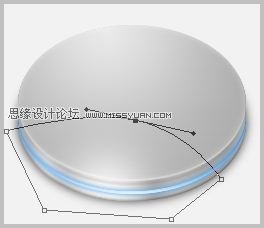
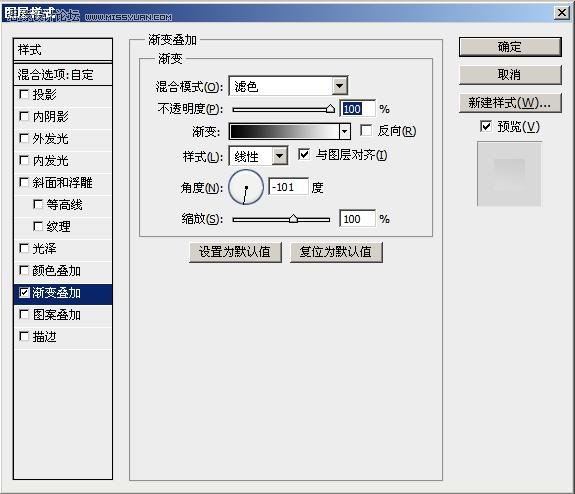
Repeat the same process except with a different Layer Style so that it looks like so.
重复步骤让图片看起来像这个一样,图层样式有点不同。

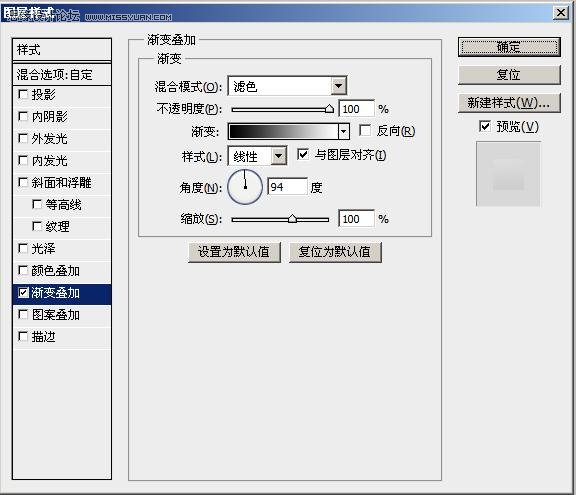
Create a new layer with 80% Opacity. Click once with a White Brush on the edge of the selection of“Top” layer. It has 0% Hardness, 200px Diameter. Create another layer. With the same selection and same Brush with 70px Diameter, click once at the same spot.
创建一个80%透明度的层。用硬度0%,200px直径的白色画笔在“Top”层的选择内容边缘点击一次。创建另一个层,用同样的选区和70px直径的相同画笔,在相同位置点击一次。
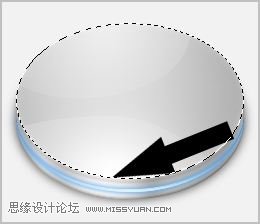
With a new layer, get a selection of the “Top” layer and shift it down by 1px. Fill it with White and shift the selection up by 1px then press Delete. Apply Gaussian Blur with 1px.
新建层,选择“Top”层的内容然后向下移动1px。用白色填充然后再向上移动1px然后删除,应用一个半径1px的高斯模糊。
 情非得已
情非得已
-
 Photoshop设计撕纸特效的人物海报教程2020-10-28
Photoshop设计撕纸特效的人物海报教程2020-10-28
-
 Photoshop制作立体风格的国庆节海报2020-10-10
Photoshop制作立体风格的国庆节海报2020-10-10
-
 Photoshop设计撕纸特效的人像海报2020-03-27
Photoshop设计撕纸特效的人像海报2020-03-27
-
 图标设计:用PS制作奶油质感手机主题图标2019-11-06
图标设计:用PS制作奶油质感手机主题图标2019-11-06
-
 图标设计:用PS制作中国风圆形APP图标2019-11-01
图标设计:用PS制作中国风圆形APP图标2019-11-01
-
 手机图标:用PS设计儿童贴画风格的APP图标2019-08-09
手机图标:用PS设计儿童贴画风格的APP图标2019-08-09
-
 电影海报:用PS制作蜘蛛侠海报效果2019-07-09
电影海报:用PS制作蜘蛛侠海报效果2019-07-09
-
 创意海报:用PS合成铁轨上的霸王龙2019-07-08
创意海报:用PS合成铁轨上的霸王龙2019-07-08
-
 电影海报:用PS设计钢铁侠电影海报2019-07-08
电影海报:用PS设计钢铁侠电影海报2019-07-08
-
 立体海报:用PS制作创意的山川海报2019-05-22
立体海报:用PS制作创意的山川海报2019-05-22
-
 Photoshop设计猕猴桃风格的APP图标2021-03-10
Photoshop设计猕猴桃风格的APP图标2021-03-10
-
 Photoshop制作逼真的毛玻璃质感图标2021-03-09
Photoshop制作逼真的毛玻璃质感图标2021-03-09
-
 Photoshop结合AI制作抽象动感的丝带2021-03-16
Photoshop结合AI制作抽象动感的丝带2021-03-16
-
 Photoshop结合AI制作炫酷的手机贴纸2021-03-16
Photoshop结合AI制作炫酷的手机贴纸2021-03-16
-
 Photoshop设计猕猴桃风格的APP图标
相关文章2212021-03-10
Photoshop设计猕猴桃风格的APP图标
相关文章2212021-03-10
-
 Photoshop制作逼真的毛玻璃质感图标
相关文章2102021-03-09
Photoshop制作逼真的毛玻璃质感图标
相关文章2102021-03-09
-
 图标设计:用PS制作奶油质感手机主题图标
相关文章11692019-11-06
图标设计:用PS制作奶油质感手机主题图标
相关文章11692019-11-06
-
 图标设计:用PS制作中国风圆形APP图标
相关文章8772019-11-01
图标设计:用PS制作中国风圆形APP图标
相关文章8772019-11-01
-
 简约图标:用PS制作荷花形态的APP图标
相关文章11812019-08-15
简约图标:用PS制作荷花形态的APP图标
相关文章11812019-08-15
-
 手机图标:用PS设计儿童贴画风格的APP图标
相关文章13392019-08-09
手机图标:用PS设计儿童贴画风格的APP图标
相关文章13392019-08-09
-
 设计图标:用PS设计拟物风格的APP图标
相关文章16132019-08-05
设计图标:用PS设计拟物风格的APP图标
相关文章16132019-08-05
-
 手机图标:用PS制作拟物风格手机APP图标
相关文章15532019-07-12
手机图标:用PS制作拟物风格手机APP图标
相关文章15532019-07-12
