Photoshop合成正在施法的巫师【英】(7)
文章来源于 photoshoptutorials.ws,感谢作者 MARIA SEMELEVICH 给我们带来经精彩的文章!Step 120
Add to a group adjustment layer Hue/Saturation… Set the settings as shown in the figure.
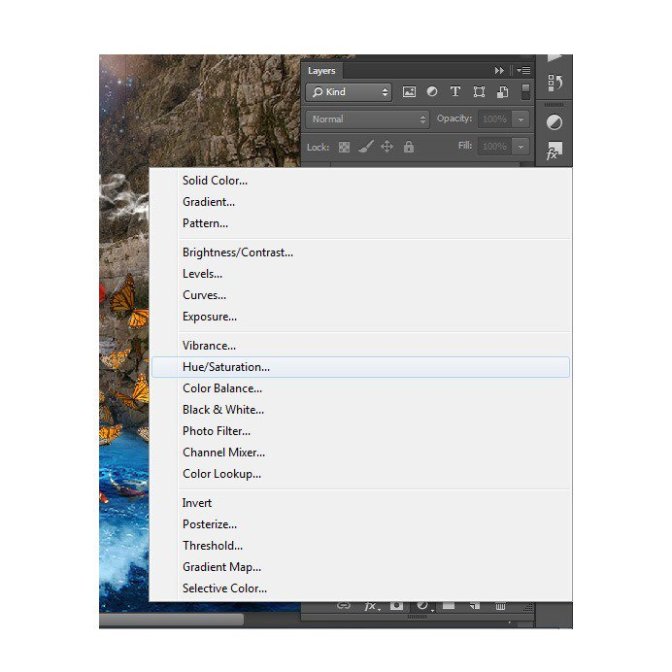

Step 121
Take Brush Tool (B). Set these settings: Size: 75px, Hardness: 0% Opacity: 50% – 100%, Flow: 100%. In addition, remove the layer mask bit color.
Change the opacity of the brush to achieve a smooth transition between colors.

Step 122
Combine all the butterflies with adjustment layers in one group
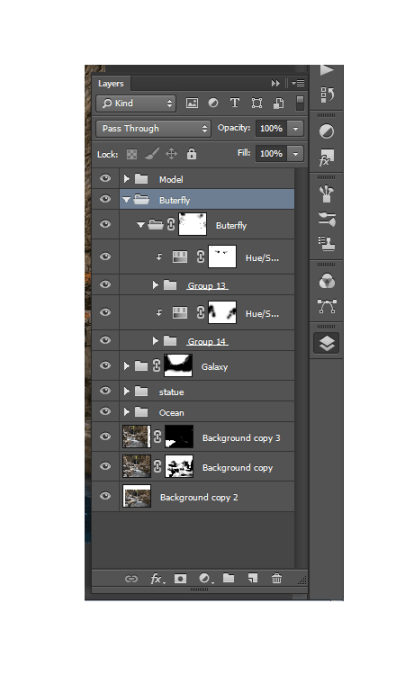
Step 123
Create a new layer above the group with butterflies. Hold down Alt and click on the group. If a new layer near an arrow, then all that will done on this layer apply only to group.
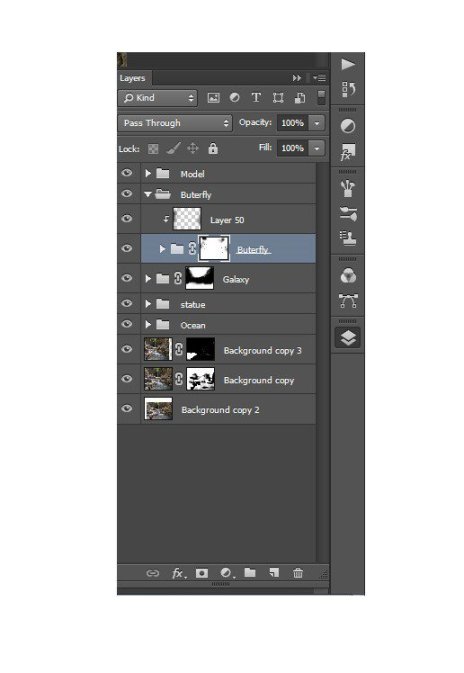
Step 124
Take Brush Tool (B). Set these settings: Size: 75px, Hardness: 0% Opacity: 50% – 100%, Flow: 100%. Set Black color and darken the edges of butterflies.
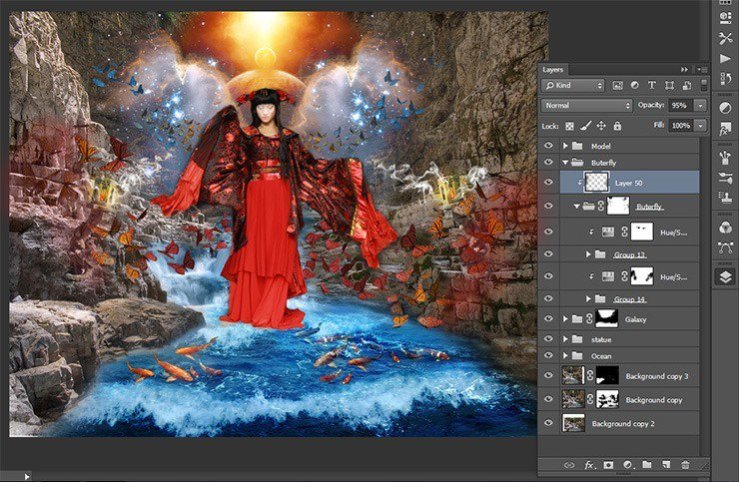
Step 125
Now add fire and flying sparks. Create a new group, name it «Fire», and create a new layer.
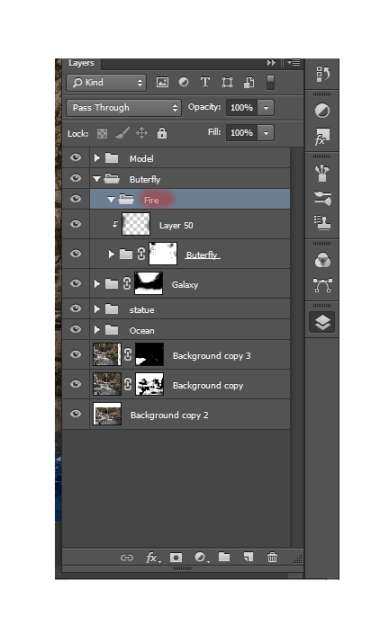
Step 126
Take Brush Tool (B). Set these settings: Size: 75px, Hardness: 0% Opacity: 60%, Flow: 100%. Choose a color # aa140d.

Step 127
Use this brush here. Carefully walk around it on the edges of the wings of left butterflies. Give effect fire, bringing the flames a bit.

Step 128
Do, a new layer is the same with the right butterflies.

Step 129
Now let us work on the fire. Apply to each layer of motion blur effect, for this go to Filter> Blur > Motion blur. In the window that appears, set the following settings for the left layer
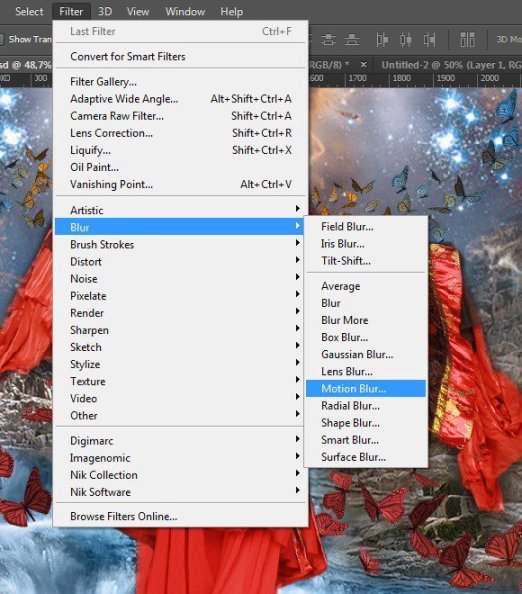
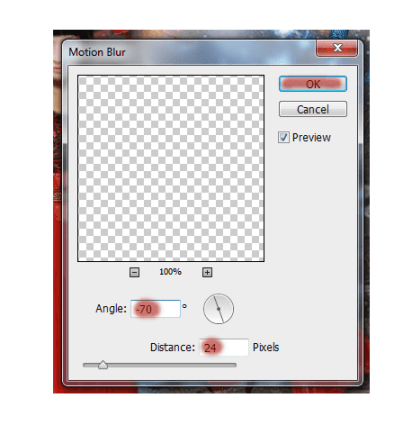
For the right layer:
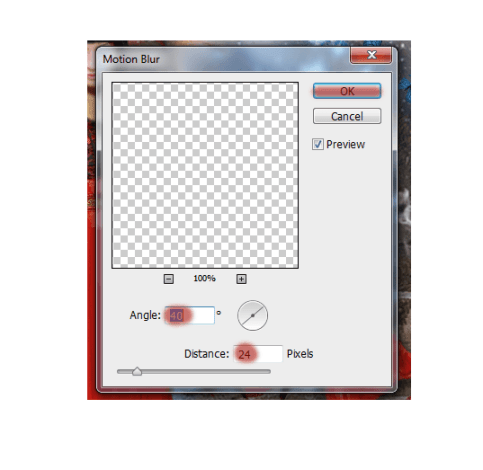
Create another new layer and repeat the application of fire, but now do not blur it.
Step 130
Now add shine and light the fire on the wings of butterflies. Create a new layer. Take the brush with these settings. Choose a color № ffb400 Remember this layer is above the rest. Now carefully draw the fire and the wings of butterflies. Do not paint over them completely. Green shows where I was putting color!
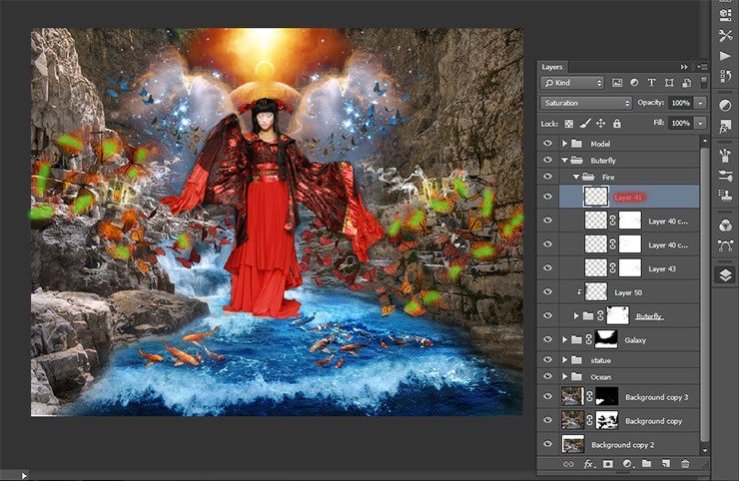
 情非得已
情非得已
-
 Photoshop制作复古风格的老照片效果【英】2018-04-23
Photoshop制作复古风格的老照片效果【英】2018-04-23
-
 Photoshop合成长着创意大树的长颈鹿【英】2018-04-23
Photoshop合成长着创意大树的长颈鹿【英】2018-04-23
-
 Photoshop合成冰冻特效的金鱼场景【英】2018-02-10
Photoshop合成冰冻特效的金鱼场景【英】2018-02-10
-
 Photoshop合成梦幻风格的森林场景【英】2018-02-10
Photoshop合成梦幻风格的森林场景【英】2018-02-10
-
 Photoshop合成正在施法的巫师【英】2018-02-10
Photoshop合成正在施法的巫师【英】2018-02-10
-
 Photoshop制作金属质感的3D立体字【英】2018-01-09
Photoshop制作金属质感的3D立体字【英】2018-01-09
-
 Photoshop设计火焰燃烧艺术字教程【英】2018-01-09
Photoshop设计火焰燃烧艺术字教程【英】2018-01-09
-
 Photoshop制作复古风格的老照片效果【英】
相关文章11882018-04-23
Photoshop制作复古风格的老照片效果【英】
相关文章11882018-04-23
-
 Photoshop合成长着创意大树的长颈鹿【英】
相关文章13832018-04-23
Photoshop合成长着创意大树的长颈鹿【英】
相关文章13832018-04-23
-
 Photoshop合成冰冻特效的金鱼场景【英】
相关文章34052018-02-10
Photoshop合成冰冻特效的金鱼场景【英】
相关文章34052018-02-10
-
 Photoshop制作黄金质感立体字【英】
相关文章7422018-02-10
Photoshop制作黄金质感立体字【英】
相关文章7422018-02-10
-
 Photoshop制作惊艳大气的3D立体字
相关文章14682018-02-10
Photoshop制作惊艳大气的3D立体字
相关文章14682018-02-10
-
 Photoshop合成梦幻风格的森林场景【英】
相关文章24492018-02-10
Photoshop合成梦幻风格的森林场景【英】
相关文章24492018-02-10
-
 Photoshop制作复古双重曝光字体
相关文章6532018-01-09
Photoshop制作复古双重曝光字体
相关文章6532018-01-09
-
 Photoshop制作木地板LOGO刻印效果【英】
相关文章19272018-01-09
Photoshop制作木地板LOGO刻印效果【英】
相关文章19272018-01-09
