Photoshop绘制逼真的油漆毛刷(4)
文章来源于 ICONFANS,感谢作者 LDL 给我们带来经精彩的文章!Step 23
Create a New Layer called “Bevels” and draw in some bevels. You can usethe Pen Tool if you wish, but I just used the Brush Tool.
(新建一个图层命名为“Bevels”,画一个一样的斜面。如果你愿意,你可以使用钢笔工具,但是我就用了画笔工具.)
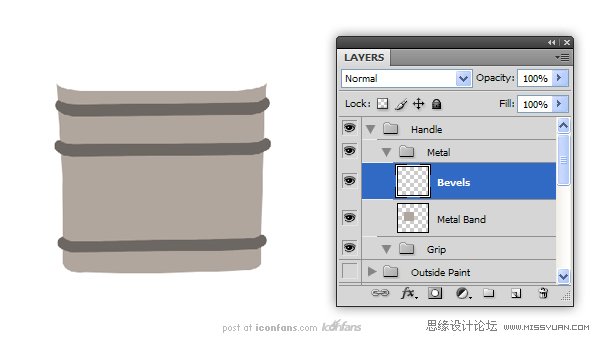
Step 24
Use the “Bevels” layer to makea selection (Command/Ctrl + Click the thumbnail). Use this selection to Cut(Command/Ctrl + X) the “Metal Band” layer. Also cut out some holes for rivets.All of these cuts will give us more edges for the Bevel and Emboss effect inthe next step.
(使用“Bevels“图层作一个选项(Ctrl +点击缩略图)。使用此选项來剪切(/按Ctrl+X)的“Metal Band” 图层。也削減了一些鉚釘孔。在下一个步骤中,我們將給予所有這些切图更多的邊的斜面和浮雕效果)
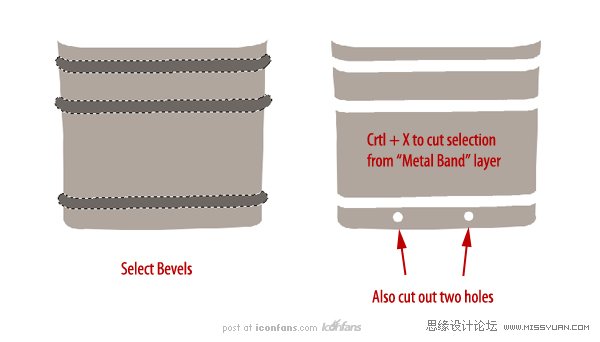
Step 25
Add the following Layer Stylesto the “Metal Band” layer
给“Metal Band”图层添加下面的图层样式,
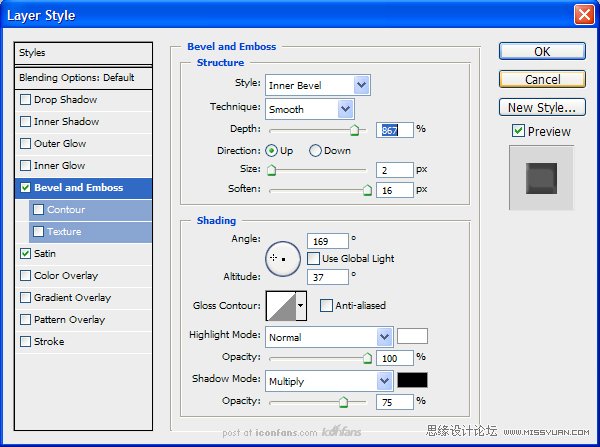
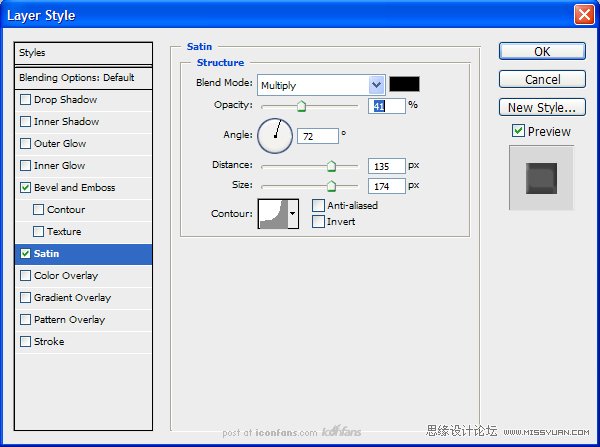
Next, add the following layerstyles to the “Bevels” layer.
接下来,给“Bevels”图层增加下面如图所示的图层样式,
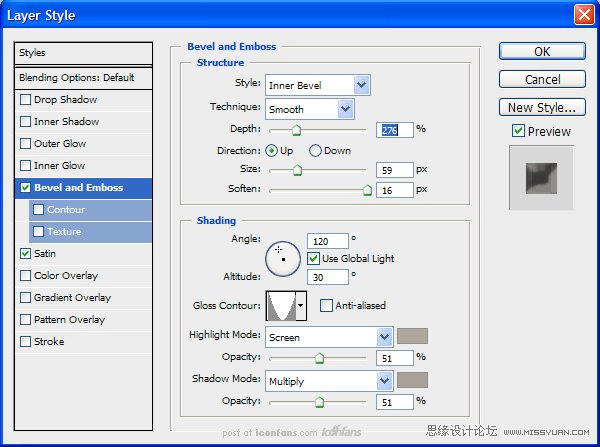

The result should resemble theimage below
( 结果图像应该是类似下面如图所示的效果.)
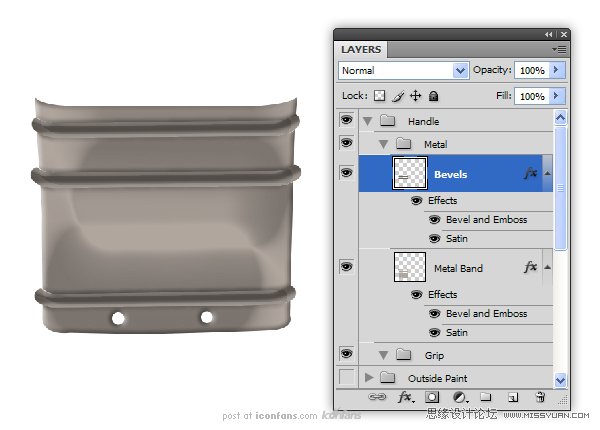
Step 26
Next, create a New Layer called“Rivets.” Add a small circle at each opening on the metal band and add thefollowing layer styles.
“Rivets.”。(接下来,新建一个图层名为“Rivets.”在每个开口的金属带上增加一个小圆圈,并添加下面如图所示的图层样式。)
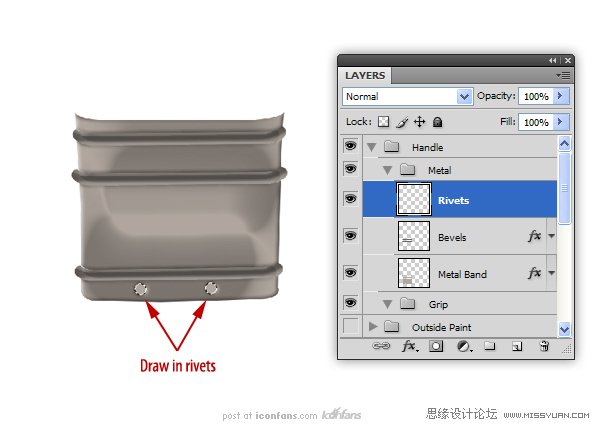
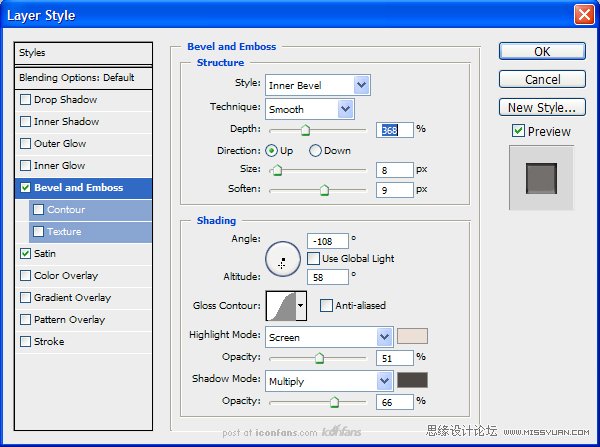
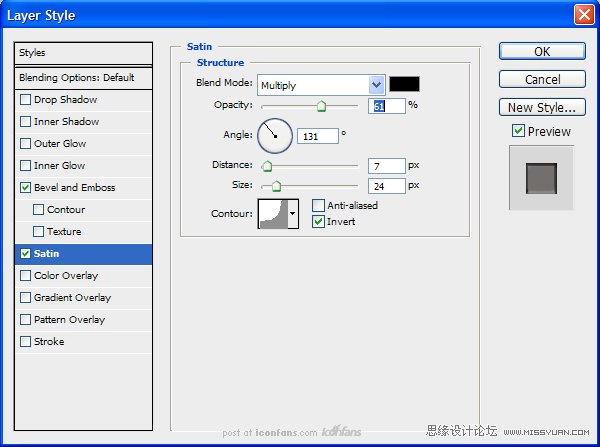
The image should resemble thefollowing
图像应该是类似下面如图所示.
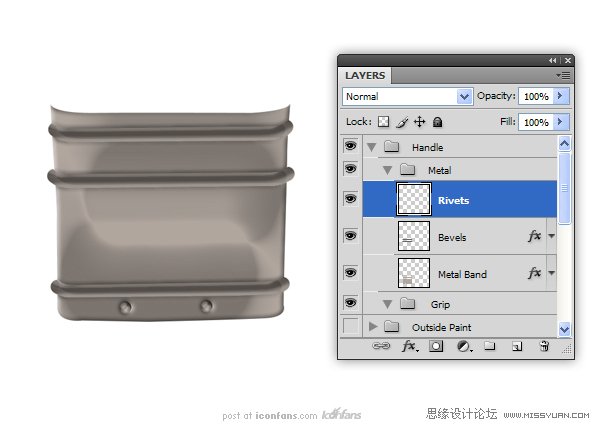
Step 27
Now, to make the next few steps easier, merge the “Rivets” and“Bevel” layers together. Next, merge the layer styles to the “Metal Band”layer.
(现在,接下来的几个步骤容易些,合并“Rivet“和”Bevel“图层到一起。接着,合并“Metal Band”图层)。
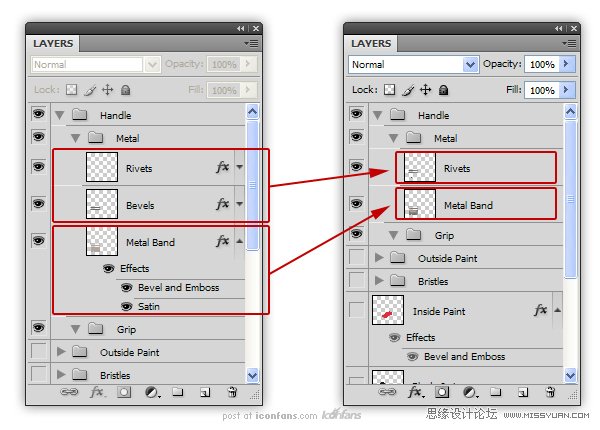
Step 28
Create a New Layer called “Reflections” and make this a clipping layerto the “Metal Band” layer. Use a dark color to draw in several lines to createthe illusion of a reflection.
新建一个图层名为“Reflections”,并做个剪切图层到“Metal Band”图层.用深色画几条线,创造出一种映像效果。
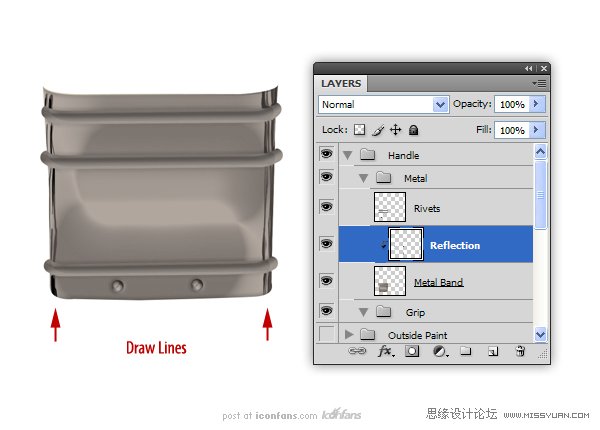
 情非得已
情非得已
-
 Photoshop绘制磨砂风格的插画作品2021-03-16
Photoshop绘制磨砂风格的插画作品2021-03-16
-
 Photoshop结合AI制作扁平化滑轮少女插画2021-03-11
Photoshop结合AI制作扁平化滑轮少女插画2021-03-11
-
 Photoshop结合AI绘制扁平化风格的少女插画2020-03-13
Photoshop结合AI绘制扁平化风格的少女插画2020-03-13
-
 Photoshop结合AI绘制春字主题插画作品2020-03-13
Photoshop结合AI绘制春字主题插画作品2020-03-13
-
 Photoshop绘制时尚大气的手机APP图标2020-03-12
Photoshop绘制时尚大气的手机APP图标2020-03-12
-
 Photoshop绘制立体感十足的手机图标2020-03-12
Photoshop绘制立体感十足的手机图标2020-03-12
-
 玻璃瓶绘画:PS绘制玻璃质感的魔法瓶2020-03-11
玻璃瓶绘画:PS绘制玻璃质感的魔法瓶2020-03-11
-
 像素工厂:用PS设计等距像素的工厂图标2019-03-20
像素工厂:用PS设计等距像素的工厂图标2019-03-20
-
 圣诞老人:使用PS绘制圣诞老人插画2019-02-21
圣诞老人:使用PS绘制圣诞老人插画2019-02-21
-
 Lumix相机:PS绘制粉色的照相机教程2019-01-18
Lumix相机:PS绘制粉色的照相机教程2019-01-18
-
 Photoshop结合AI制作扁平化滑轮少女插画2021-03-11
Photoshop结合AI制作扁平化滑轮少女插画2021-03-11
-
 Photoshop绘制磨砂风格的插画作品2021-03-16
Photoshop绘制磨砂风格的插画作品2021-03-16
-
 蝴蝶结绘画:PS绘制逼真的蝴蝶结图标
相关文章7222019-01-07
蝴蝶结绘画:PS绘制逼真的蝴蝶结图标
相关文章7222019-01-07
-
 商业插画:PS绘制逼真的DC海王插画
相关文章8962018-12-20
商业插画:PS绘制逼真的DC海王插画
相关文章8962018-12-20
-
 Photoshop绘制立体逼真的拟物仪表盘图标
相关文章19312018-11-03
Photoshop绘制立体逼真的拟物仪表盘图标
相关文章19312018-11-03
-
 Photoshop绘制逼真的超凡蜘蛛侠教程
相关文章11872018-09-17
Photoshop绘制逼真的超凡蜘蛛侠教程
相关文章11872018-09-17
-
 Photoshop绘制逼真的游戏宝箱图标
相关文章4902018-09-12
Photoshop绘制逼真的游戏宝箱图标
相关文章4902018-09-12
-
 Photoshop鼠绘逼真的音响图标教程
相关文章8722018-09-03
Photoshop鼠绘逼真的音响图标教程
相关文章8722018-09-03
-
 Photoshop绘制逼真的美国队长盾牌教程
相关文章14742018-08-23
Photoshop绘制逼真的美国队长盾牌教程
相关文章14742018-08-23
-
 Photoshop绘制逼真的汽车仪表盘教程
相关文章12252018-08-16
Photoshop绘制逼真的汽车仪表盘教程
相关文章12252018-08-16
